Failed In-Place Upgrade – Missing Backup Directory
By Lori Brown | Installation
I was recently performing an in-place upgrade of SQL 2008 R2 to SQL 2014 on one of my client’s servers. I have done a ton of successful and uneventful in-place upgrades and was surprised when the upgrade failed with the error message: “Failed to create a new folder ‘X:\SQLBackups’. The specified path is invalid (for example, it is on an unmapped drive).” This client had over the years changed from using a local drive for all backups to having backups sent to a network share. So, the X drive really was no longer in existence.
I cancelled out of the install and had to look up where to change the default backup folder in SQL 2008 since it has been a long time since I have installed it. In newer versions of SQL, you can find the default backup folder in the instance properties GUI under the Database settings:
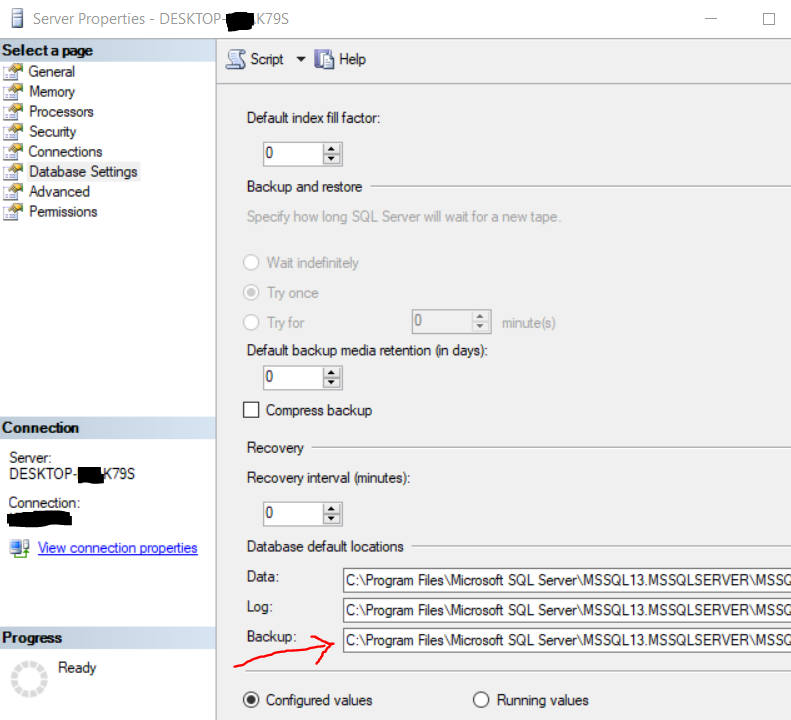
In SQL 2008 & 2008 R2 apparently it is only located in a facet. In newer versions the default backup folder is still located in a facet but is more prominently displayed in the instance properties. You find the facets by right clicking on your instance name and clicking on Facets.
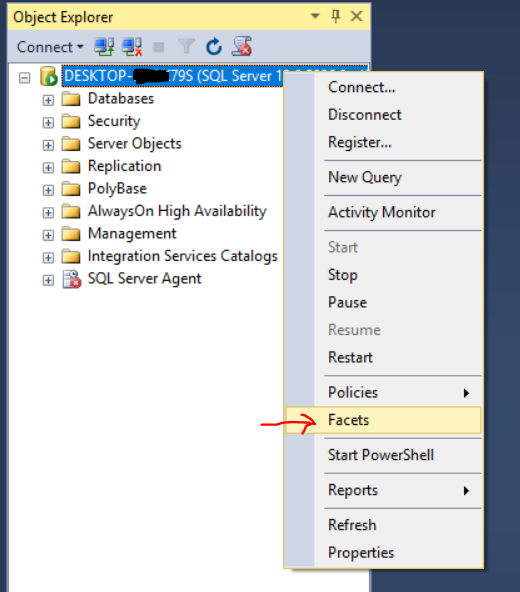
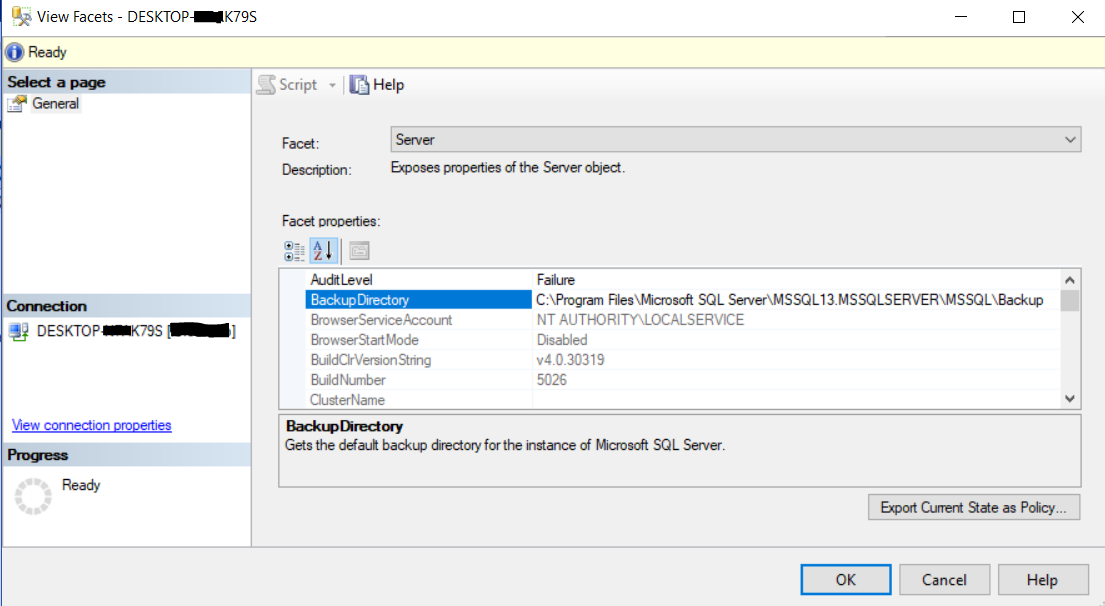
You can change the backup directory in either place and will have to restart SQL for the change to take effect. I did all that and restarted the in-place upgrade. However, I ran into another issue when it came time to select the features to upgrade…..I could not select any and got an error message like this one:
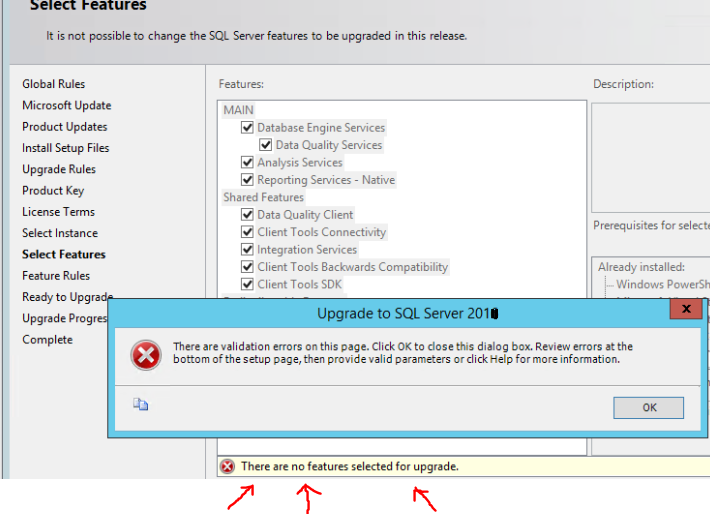
After some searching around, I found that I needed to check the Summary log to see what is going on. The Summary log can be found in the Setup Bootstrap folder. It should be at a path similar to this:
C:\Program Files\Microsoft SQL Server\100\Setup Bootstrap\Log\Summary_xxx_xxx.txt
There Microsoft helpfully will provide a command that you can use in a command prompt to uninstall the failed upgrade. Mine looked like this:
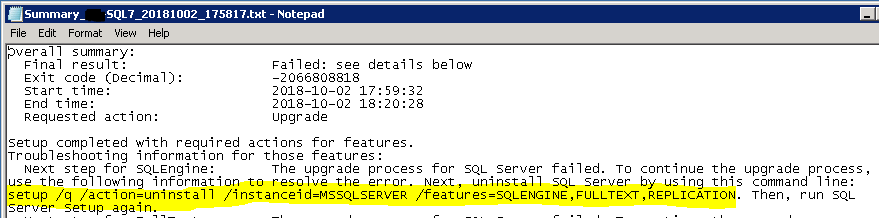
I had to change to the C:\Program Files\Microsoft SQL Server\110\Setup Bootstrap\SQLServer2012 and then can execute the command.
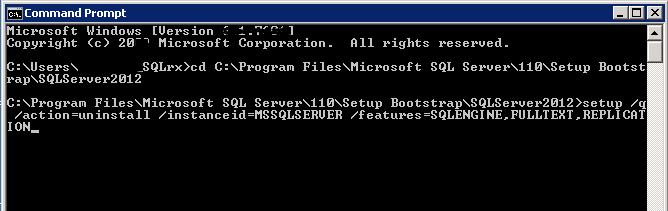
After that, I restarted the in-place upgrade and it completed with no errors. Woo hoo!! But I sure didn’t need the gray hair that the initial failure gave me.
For more information about blog posts, concepts and definitions, further explanations, or questions you may have…please contact us at SQLRx@sqlrx.com. We will be happy to help! Leave a comment and feel free to track back to us. We love to talk tech with anyone in our SQL family!